BSNES has established itself at the forefront of SNES emulation since its launch in 2004, and continues to be a major player in the field. Initially designed specifically for Windows, it has evolved over time and now supports an array of platforms with frequent updates to its codebase. As Windows remains the most popular OS where BSNES is installed, this guide will walk you through downloading, setting up and using BSNES on a computer running this operating system.
First things first: we need to install certain dependencies for Windows so BSNES can function properly. As indicated below under ‘Requirements’, follow their order when installing them before restarting your device once complete.
Now that you’ve completed the necessary installations and restarted your computer, we can start downloading and installing BSNES. To get going, simply hit the ‘Download’ button in the upper right corner or go to this link. Then, head over to the Windows section and click ‘Download’ once again to access the latest version of bsnes.
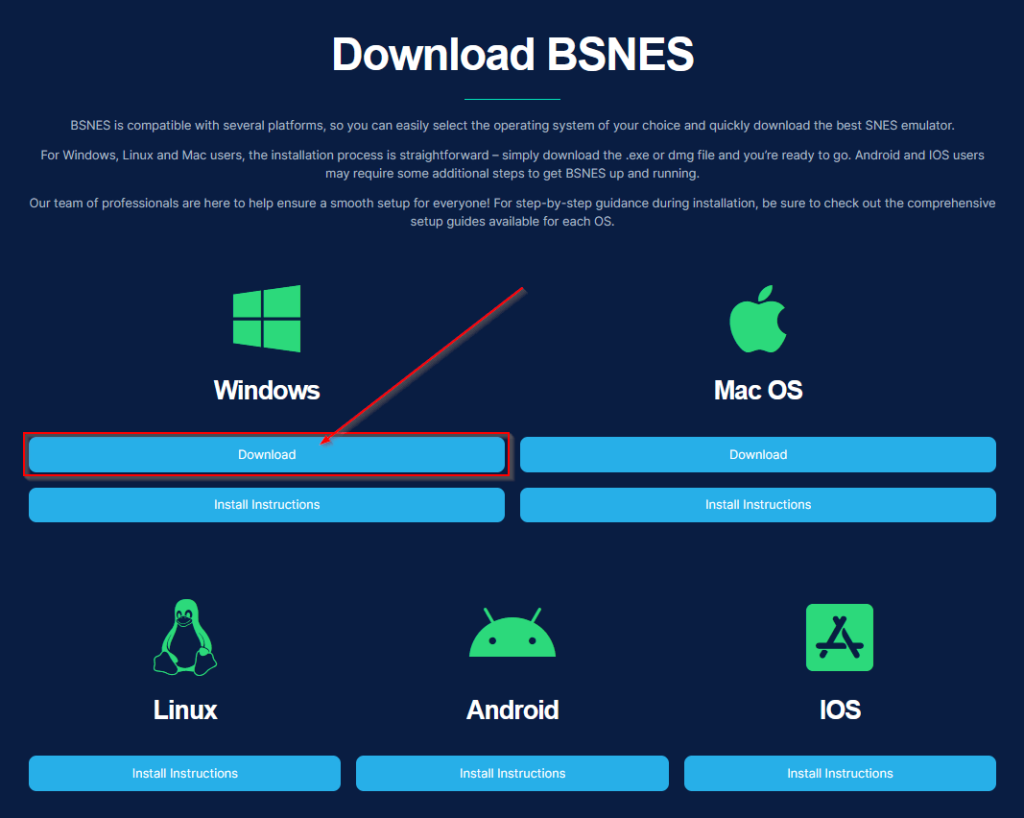
For a successful installation, decompress the downloaded file by using 7zip or Windows’ own extraction tool. To do this, simply right-click and select ‘Extract All…’.
For best performance, make sure the folder you choose to extract the program has read/write access enabled; we suggest Desktop, Documents or Downloads folders for this purpose.

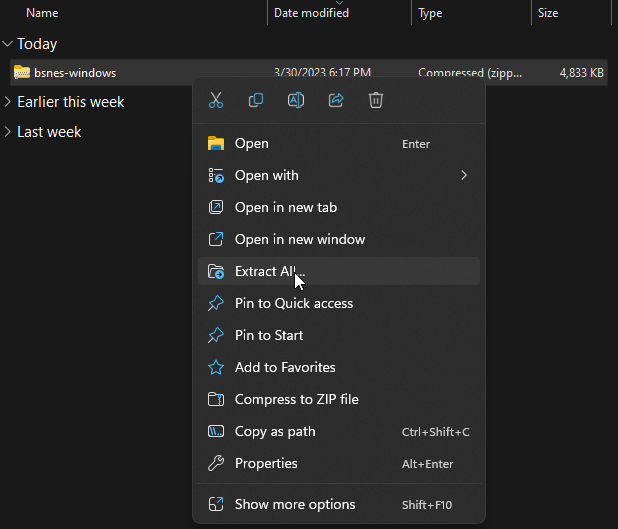

Once you’ve downloaded and installed the application, double-clicking on it will open up BSNES. You’ll then see a black screen to signify that everything is ready for use!
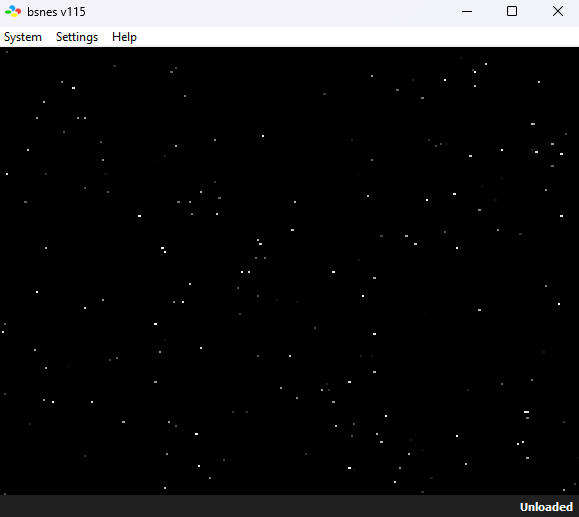
Now that you have successfully installed BSNES, we need to configure the SNES emulator.
BSNES offers users with a plethora of options and features; however, there are two mandatory steps we need to take before launching our beloved Nintendo Titles – configuring our controls and knowing how to setup, download and load SNES roms.
1. First up, we need to assign keys/buttons to our keyboard or setup a controller to play games.
2. Next up, preparing our path directories and downloading SNES roms.
At BSNES, we have a wealth of helpful information in our Knowledge Base that can help you take advantage of all the features bsnes has to offer (Cheats, ROMS, Glossary etc.). Our documentation contains plenty of useful tips and guidance, plus if you do run into any problems, our troubleshooting page is an invaluable resource.
Be sure to stay connected by following us on social media for more useful information and upcoming updates within the Super Nintendo emulation community!
BSNES is an open source SNES emulator (Super Nintendo Entertainment System) for Windows, Mac, Linux, Android and IOS devices that focuses on performance, accuracy, friendly UI and special features.
Experience all your favourite Super Nintendo Famicom games from the past with BSNES, the best and most popular SNES emulator available to date.