Graphics Enhancements | bsnes HD
Pixel-Art is well-known for its signature low resolutions, and with BSNES, users can take control of their gaming experience with customizable visuals. These scaling algorithms allow gamers to transform traditional pixel art into sharper images than ever before – optimized to look as stunning on modern computer displays as a classic Super Nintendo Entertainment System would.
Users wanting a more “HD” or even nostalgic 1990’s experience whilst playing Super Nintendo games, should utilize these settings for maximum effect.
Screen Filters
Easily customize your display output with the right scaling algorithm. To change and set a new Display Filter, go to Settings > Filter. Now click and select your scaling algorithm. Every Display filter has it’s own unique scaling algorithm and is best to test each one of them to fit your needs.
For the best HD look use HQ2X and for 1990’s nostalgia – use Scanlines or NTSC. See below example of the HQ2X filter enabled.
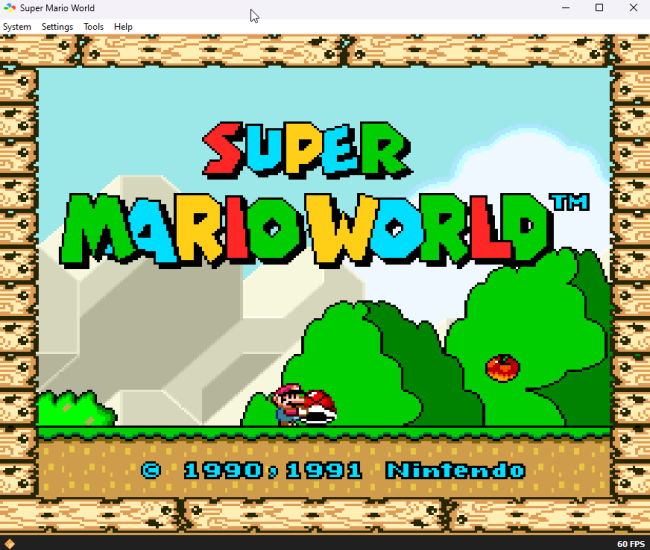
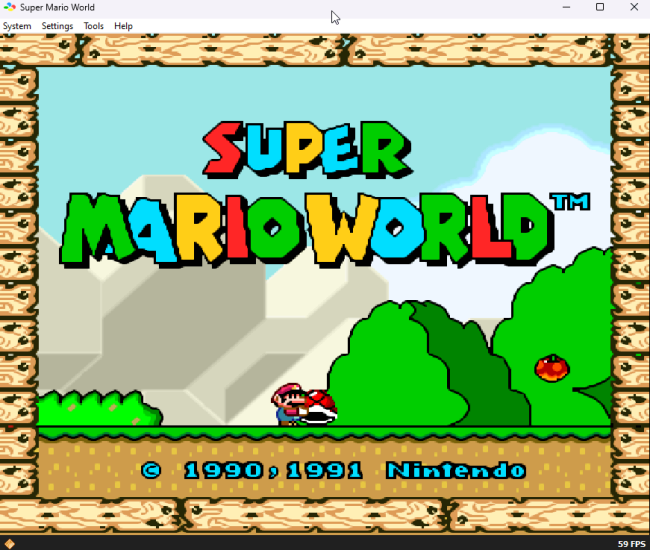
HD Video and Widescreen Support
Mode 7 is a graphics mode on the Super Nintendo Entertainment System video game console that allows a background layer to be rotated and scaled on a scanline-by-scanline basis to create many different depth effects.
The developer known as Derkoun released a HD and Widescreen support version of bsnes and has since been integrated into the original BSNES.
What is HD Mode 7 and how does it work?
HD Mode 7 renders the rotated, scaled or pseudo perspective backgrounds at a higher resolution compared to the original Mode 7 graphics.
This does not involve new custom imagery or upscaling algorithms. It is a higher resolution version of the process the SNES uses.
Widescreen Features
Widescreen support extends the scenes to the left and right, without distorting them. Works for most Mode 7 scenes, but also for some other scenes/games.
How to enable HD Mode 7 and Widescreen on BSNES?
HD Mode and widescreen support is already enabled on start-up and can be configured by going to Settings > Enhancements > HD Mode 7 (fast PPU only).
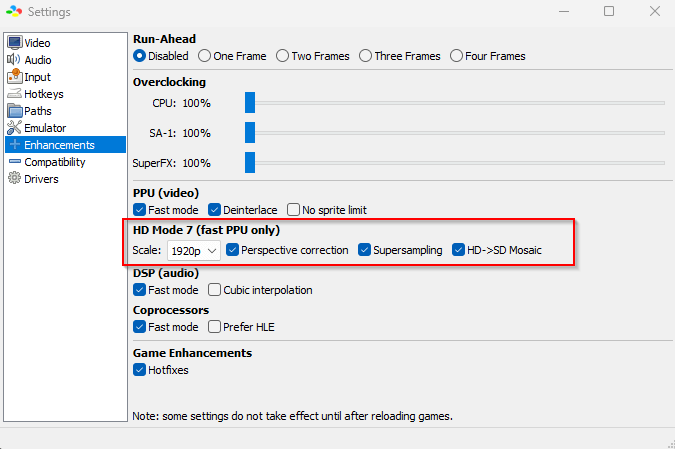
Enhancements Settings
Other than screen filters and HD mode, more enhancements can be made manually but this will most likely only be needed if you are running bsnes on an old machine with low specs.
You can adjust the color to fit to your screen’s bit depth, overclock the CPU, Super Accelerator 1 chip (SA-1) and SuperFX chip (Graphics) for better performance and allow the use of Run-Ahead.
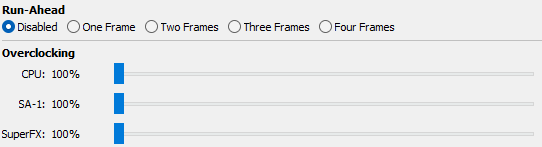
On default BSNES already has all the best settings configured for modern computers and only requires a filter for better visuals!
For those interested, more detail of each function can be found in our Tab Features & Glossary page.

