Installing BSNES (SNES Emulator) on IOS devices
The Apple IOS devices continue to be a hit among users, and many of them are curious about the best SNES emulator for their iPhone or iPad. Unfortunately, Apple’s policy prohibits publishing emulators in its App Store. With the right guidance and tools, circumventing this issue is easy – we can install bsnes (SNES Emulator) on our IOS operating system with ease.
RetroArch is a convenient and user-friendly front-end emulator that makes it simple to download and use bsnes on your iOS devices. With just a few clicks, you’ll be ready to go back in time and play all of your favorite Super NES titles!
Requirements
- iPhone/iPAD
- iTunes / Finder (to copy ROMs to IOS device)
- Sideloadly (to install retroarch on non-jailbroken device)
- RetroArch IPA
- Mac or Windows PC
Setup
Start by downloading and installing Sideloadly on your computer, depending on your host OS, download either the Windows or MacOS version.
Once you have finished the install, open Sideloadly and use a USB/Type-C cable to sync your iPhone or iPad with your desktop.
Finally, move Sideloadly into the Applications folder to complete the setup process.
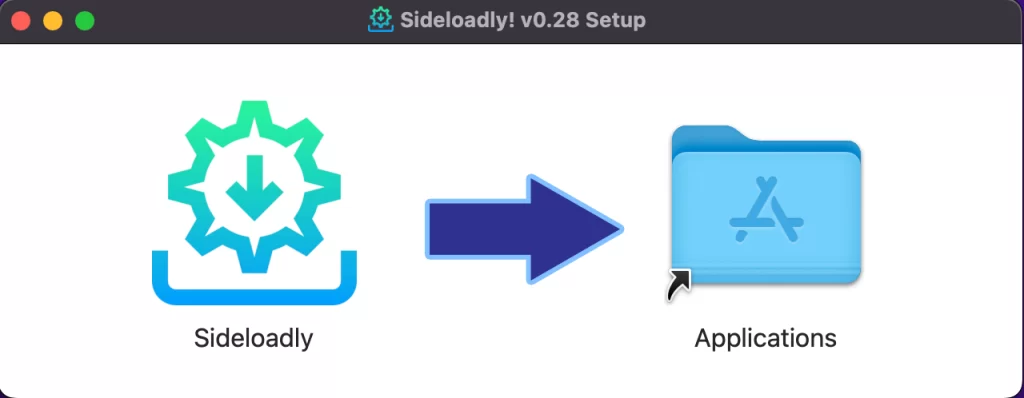
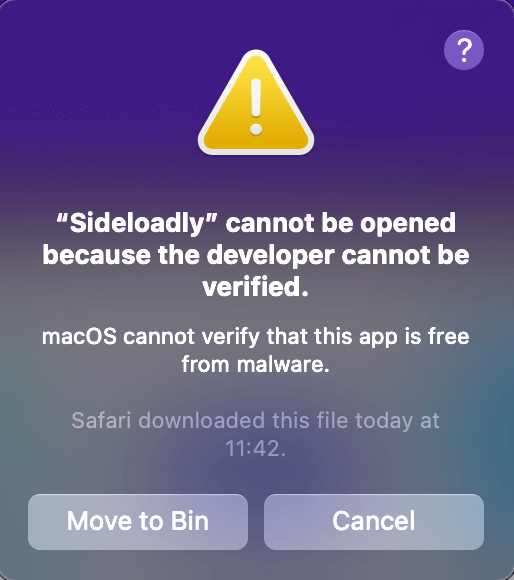
Note
Sideloadly will likely fail to verify once opened. To resolve, click cancel, then go to Finder > Applications and right click on Sideloadly and click on Open.
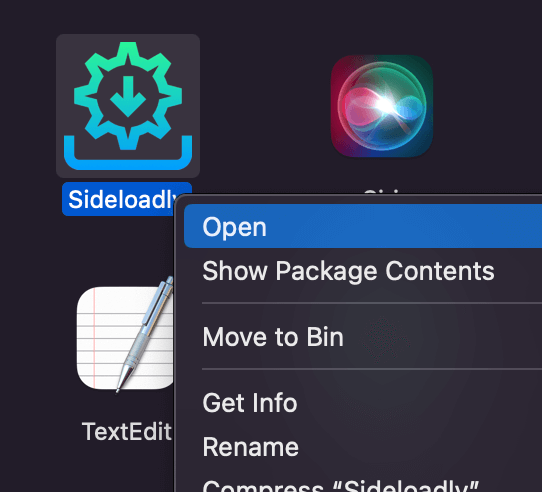

Once you right-click Sideloadly and open the app, you’ll be presented with a new popup. Click on Open to get started! On first launch, it may attempt to initialize anisette.init locally – in case it doesn’t work properly, don’t worry about it and simply click OK.
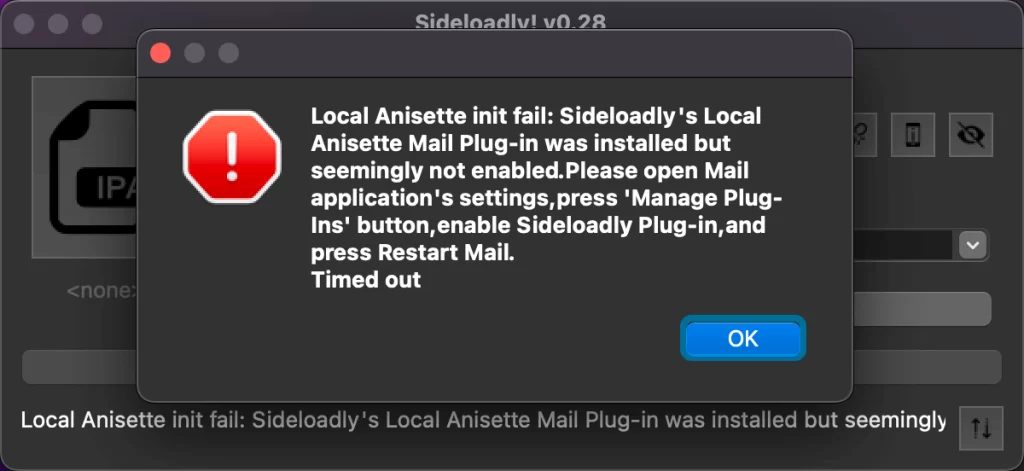
Now it’s time to get RetroArch up and running! Choose your iPhone or iPad from the list of iDevices, then click on the IPA icon to open the RetroArch.ipa file you downloaded earlier. Enter your Apple ID and tap ‘Start’ when asked – a pop-up window will appear prompting for your Apple ID password – enter it from your device to complete the installation process with Sideloadly.
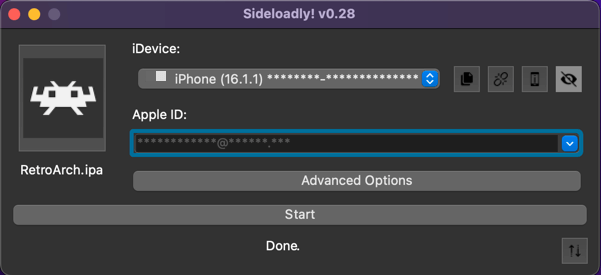

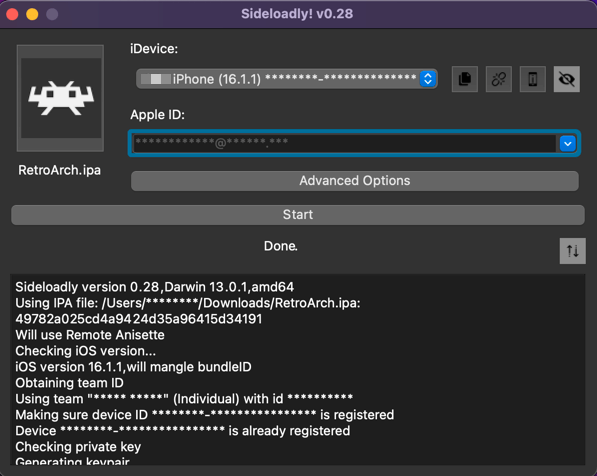
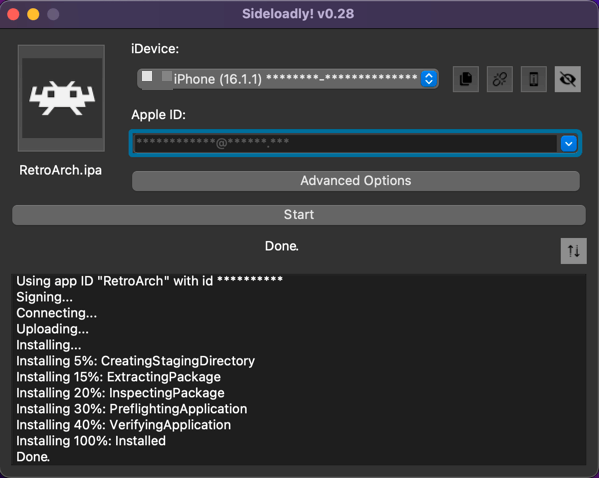
Now let’s find RetroArch on our mobile device and get it up and running. You’ll be notified that your Apple ID has not yet been verified as a trusted developer. To solve this quickly, go to Settings > General > VPN & Device Management > Developer App (your Apple ID) where you can hit the ‘Trust’ button beside ‘[email protected]’ to complete the verification process for RetroArch.
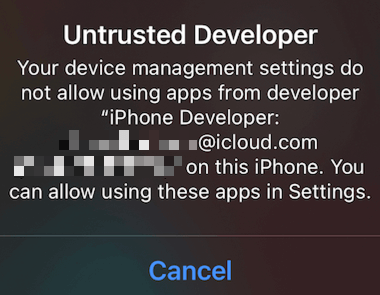


After trusting RetroArch with your Apple ID as developer, we need to enable developer mode for your iDevice, also known as Xcode.
To enable developer mode on your IOS device, go-to Settings > Privacy & Security. Scroll down to the Developer Mode item and navigate into it. Now toggle Developer Mode on by tapping the switch.
After you do so, Settings presents an alert to warn you that Developer Mode reduces the security of your device. To continue enabling Developer Mode, tap the alert’s Restart button.
After the device restarts and you unlock it, the device shows an alert confirming that you want to enable Developer Mode. To acknowledge the reduction in security protection in exchange for allowing Xcode and other tools to execute code, tap Turn On, and enter your device passcode when prompted.
At this point, your device is ready to install and run apps from Xcode. Now locate and open RetroArch on your iPhone/iPad to launch the emulator.
To install BSNES within RetroArch, click on Load Core and scroll down until you find SNES / SFC (BSNES-HD Beta).
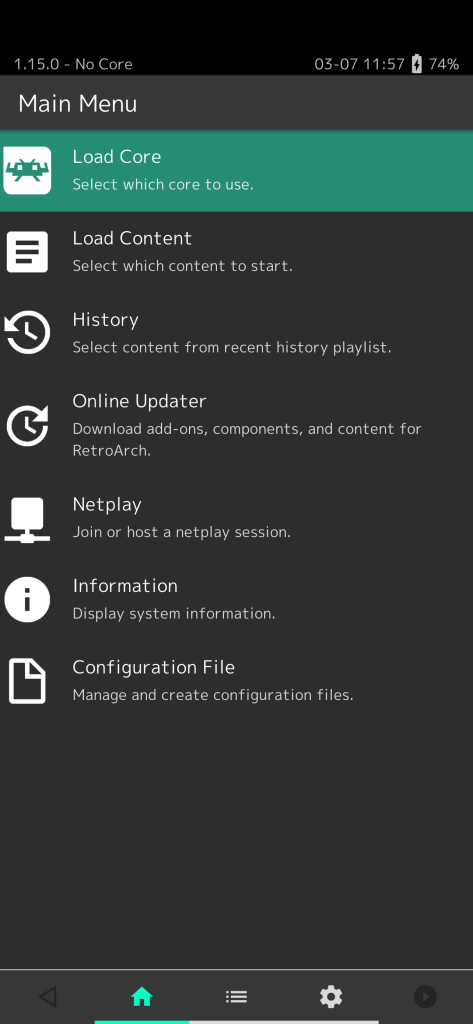
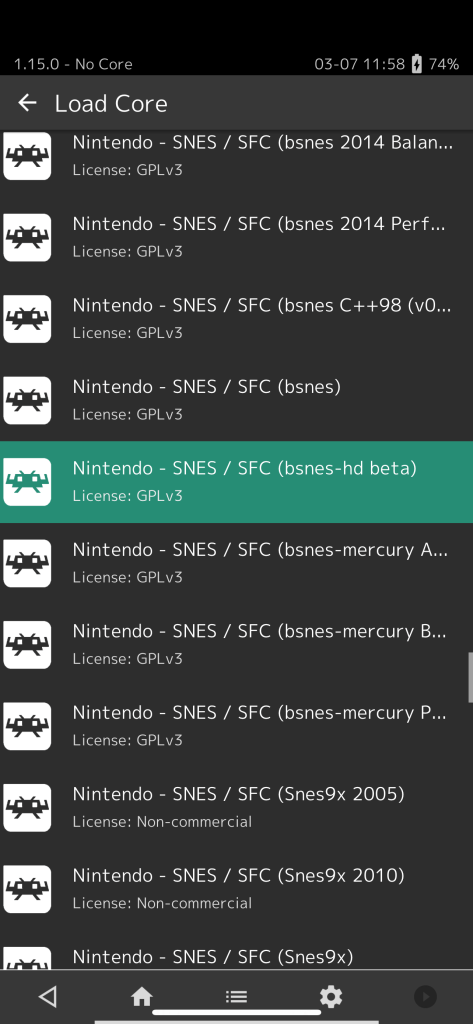
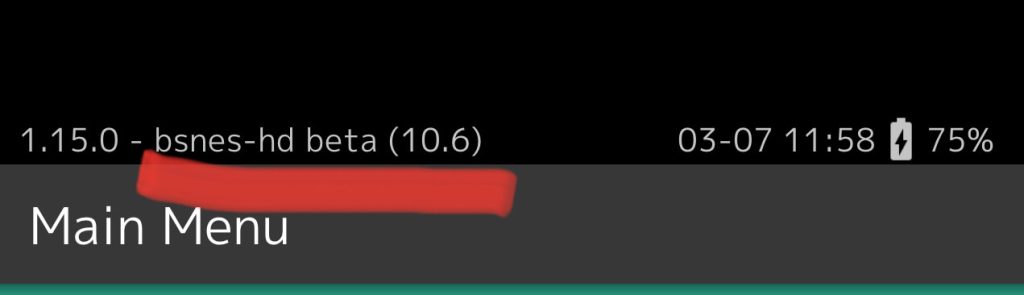
Now that we have installed bsnes on our IOS device we need to download and transfer SNES ROMS.
How to Load ROMS on IOS
Transferring your favorite SNES ROMs to your mobile device is a breeze – just use the USB/Type C cable connecting your computer or laptop to your device. PC users can utilize iTunes for transferring files between devices, while MAC users have their handy Finder app at their fingertips. Once you locate the RetroArch application on your phone, simply drag and drop the downloaded ROM file in!
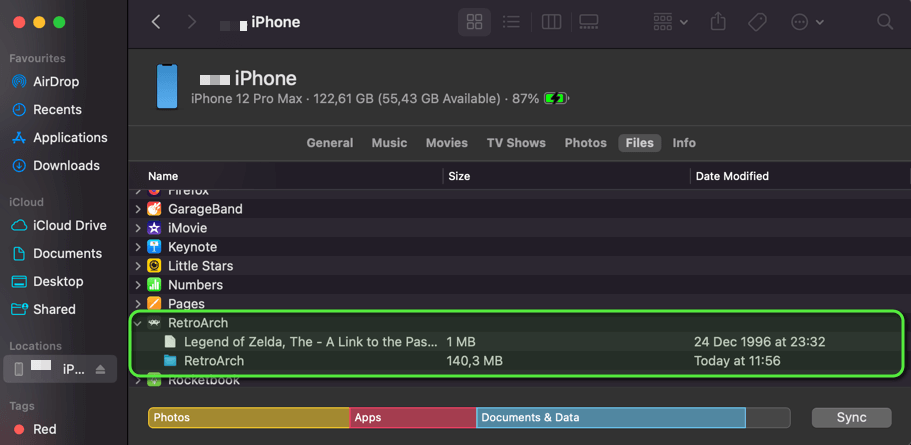
With the ROM copied to your device, we can open up RetroArch again and tap on Load Content. Tap “Start Directory” > then tap the first and only folder. All ROMs copied as above will be listed in this folder.
In our case, we will open the The Legend of Zelda – A Link to the Past ROM on our iPhone as per below.

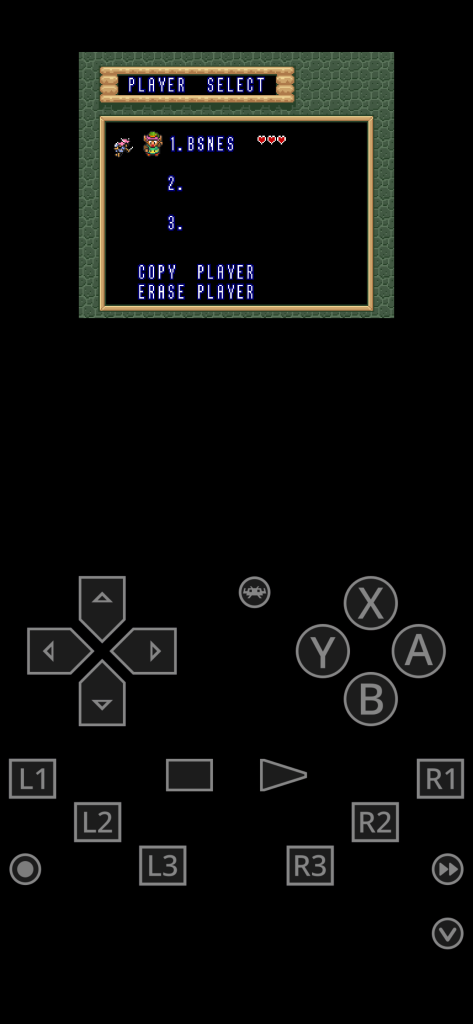
For effortless navigation, all of your controls will be readily available on your phone’s display. To switch from one game to the next, just hit the RetroArch logo and follow the same steps again.
Stay up-to-date with us on social media for more helpful tips and notifications about new happenings in the Super Nintendo emulation world!

